


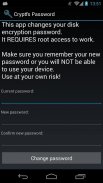
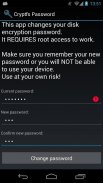
Cryptfs Password

Mô tả của Cryptfs Password
Changes the Android disk encryption password
New: Experimental Lollipop support. <b>Requires</b> SuperSU
If you are using a pattern lock, enter the current password as
a sequence of dot numbers.
Dots are numbered left-to-right, top-to-bottom, starting with 1:
1 2 3
4 5 6
7 8 9
This tool REQUIRES root access to work. If you are not using disk encryption this tool will not be useful to you. In fact, it will not even start on your device.
*** WARNING ***
If you forget the new password after you change it, you will not be able to boot the device. You will have to perform a factory reset, DELETING all your data. Make sure you take a full backup before using this tool, and REMEMBER THE PASSWORD. You have been warned, use at your own risk!
Android 3.0 (Honeycomb) introduced disk encryption and it has been available on all subsequent versions. It encrypts the data partition with a key protected by a user-selected password and requires entering the password in order to boot the device. However, Android uses the device unlock password or PIN as the device encryption password, and doesn't allow you to change them separately. This effectively forces you to use a simple password, since you have to enter it each time you unlock your device, usually dozens of times a day. This tool allows you to change the encryption password to a more secure one, without affecting the screen unlock password/PIN. To change the device encryption password simply:
1. Enter the current password
(initially the same as the unlock password/PIN)
2. Enter and confirm the new password
3. Hit 'Change password'
The changes take effect immediately, but you will only be required to enter the new password the next time you boot your device. Make sure you choose a good password, not based on a dictionary word, since automated tools can brute force a simple password in minutes. Above all, make sure you REMEMBER the new password.
If you change the device unlock password/PIN, the encryption password will be automatically changed as well. You need to use this tool again to change it back, if required.
More details and some background information here:
http://nelenkov.blogspot.com/2012/08/changing-androids-disk-encryption.html
Not supported on Android L, but may not be required due to changes to disk encryption implementation.
More details about Android L:
http://nelenkov.blogspot.com/2014/10/revisiting-android-disk-encryption.html
This tool is open source. Code is available on Github under the Apache 2.0 license.
https://github.com/nelenkov/cryptfs-password-manager
Tested on Galaxy Nexus with
* stock Jelly Bean (4.1.1)
* CyanognenMod 9 (4.0.4)
NO WARRANTY. Use at your own risk.
</div> <div jsname="WJz9Hc" style="display:none">Thay đổi mật khẩu mã hóa đĩa Android
Mới: hỗ trợ thực nghiệm Lollipop. <b> Cần SuperSU
Nếu bạn đang sử dụng một mô hình khóa, hãy nhập mật khẩu hiện tại là
một chuỗi các số dấu chấm.
Dots được đánh số từ trái sang phải, từ trên xuống dưới, bắt đầu với 1:
1 2 3
4 5 6
7 8 9
Công cụ này yêu cầu truy cập root để làm việc. Nếu bạn không sử dụng mã hóa đĩa công cụ này sẽ không có ích cho bạn. Trong thực tế, nó thậm chí sẽ không khởi động trên thiết bị của bạn.
*** Chú ý ***
Nếu bạn quên mật khẩu mới sau khi bạn thay đổi nó, bạn sẽ không thể khởi động thiết bị. Bạn sẽ phải thực hiện một thiết lập lại nhà máy, XOÁ tất cả các dữ liệu của bạn. Hãy chắc chắn rằng bạn có một sao lưu đầy đủ trước khi sử dụng công cụ này, và nhớ mật khẩu. Bạn đã được cảnh báo, sử dụng có nguy cơ của riêng bạn!
Android 3.0 (Honeycomb) giới thiệu mã hoá đĩa và nó đã có sẵn trên tất cả các phiên bản tiếp theo. Nó mã hóa các phân vùng dữ liệu với một phím được bảo vệ bởi mật khẩu người dùng lựa chọn và yêu cầu nhập mật khẩu để khởi động thiết bị. Tuy nhiên, Android sử dụng các thiết bị mật khẩu mở khóa hoặc mã PIN như là thiết bị mã hóa mật khẩu, và không cho phép bạn thay đổi chúng một cách riêng biệt. Điều này có hiệu quả buộc bạn phải sử dụng một mật khẩu đơn giản, vì bạn phải nhập lại mỗi lần bạn mở khóa điện thoại của bạn, thường là hàng chục lần một ngày. Công cụ này cho phép bạn thay đổi mật khẩu mã hóa cho một an toàn hơn, mà không ảnh hưởng đến việc mở khóa màn hình password / PIN. Để thay đổi mật khẩu mã hóa thiết bị đơn giản:
1. Nhập mật khẩu hiện tại
(Ban đầu giống như mật khẩu mở khóa / PIN)
2. Nhập và xác nhận mật khẩu mới
3. Hit 'Thay đổi mật khẩu'
Những thay đổi có hiệu lực ngay lập tức, nhưng bạn sẽ chỉ được yêu cầu nhập mật khẩu mới vào lần tiếp theo bạn khởi động thiết bị của bạn. Hãy chắc chắn rằng bạn chọn một mật khẩu tốt, không dựa trên một từ điển, từ các công cụ tự động có thể brute buộc một mật khẩu đơn giản chỉ trong vài phút. Trên tất cả, hãy chắc chắn bạn NHỚ mật khẩu mới.
Nếu bạn thay đổi mật khẩu điện thoại unlock / PIN, mật khẩu mã hóa sẽ được tự động thay đổi là tốt. Bạn cần phải sử dụng công cụ này một lần nữa để thay đổi lại, nếu được yêu cầu.
Thông tin chi tiết và một số thông tin cơ bản ở đây:
http://nelenkov.blogspot.com/2012/08/changing-androids-disk-encryption.html
Không hỗ trợ trên Android L, nhưng có thể không phải do sự thay đổi để thực hiện mã hóa đĩa.
Thông tin chi tiết về Android L:
http://nelenkov.blogspot.com/2014/10/revisiting-android-disk-encryption.html
Đây là công cụ mã nguồn mở. Mã có sẵn trên Github dưới 2,0 giấy phép Apache.
https://github.com/nelenkov/cryptfs-password-manager
Thử nghiệm trên Galaxy Nexus với
* Cổ Jelly Bean (4.1.1)
* CyanognenMod 9 (4.0.4)
KHÔNG BẢO ĐẢM. Sử dụng có nguy cơ của riêng bạn.
</b></div> <div class="show-more-end">

























